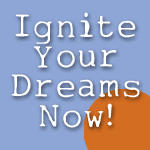Archive for category Computers
Free Online Backup and Sync: Dropbox
Posted by Emily Akin in Computers, Software on April 4, 2011
 Do you need a quick way to backup your writing files? Do you use more than one computer in your writing? Do you have a backup plan that you often forget to use? If you said “yes” to any of these questions, please take a look at Dropbox. It’s free, downloadable, and easy to use.
Do you need a quick way to backup your writing files? Do you use more than one computer in your writing? Do you have a backup plan that you often forget to use? If you said “yes” to any of these questions, please take a look at Dropbox. It’s free, downloadable, and easy to use.
A Blog4Writers subscriber, Andrea Graham, recommended that I try Dropbox, and am I glad she did! I got a netbook for Christmas to help me manage writing on the run. At first, when working on the netbook, I would email a copy of the file in progress to one of my free webmail addresses. When I was ready to work on the file on the home computer, I’d log into the webmail and download the file. It worked, but it was slow and sometimes confusing, especially if I had multiple versions of the file.
When Andrea suggested Dropbox, I went to the site and followed directions:
- Take the video tour at Dropbox.com.
- Download the software.
- Set up a username and password for Dropbox.com.
- Download the software to your other computers.
- Get two gigabytes of storage free.
Dropbox put an icon in my system tray and on my desktop. I can click open the Dropbox folder and drag files to it from anywhere on the computer. Once the file is in the desktop folder, Dropbox automatically syncs with the online account. If I take the netbook on the road for a day, I just open the Dropbox folder, and the file I put in Dropbox on my home computer is right there for me to work on. When I save it there, it will sync to my home computer, and the file will be updated and ready for me to work on again. Warning: If you delete a file from the Dropbox folder, it is gone. To save a file on your computer, just drag it out of Dropbox onto the desktop.
Even if you only work on one computer, the Dropbox folder is a good work-in-progress folder. And, the best feature is that you’re backing up your file online every time you save it to the Dropbox folder.
I’ll probably never need more than the two gigs of free space, but if I need more, I can upgrade to a paid plan. Check out pricing for paid plans here. I’ve used it for a couple of months now, and it’s just what I needed. I encourage you to give it a try.
Readers, if you use another service like Dropbox, comment on this post and give us the URL. If you have extensive experience with such services, contact me about writing a guest post on Blog4Writers. Email: [email protected].
Email subscribers: I haven’t figured out what’s going on with Feedburner subscription service, but sometimes the links in subscriber emails do not work. If your links don’t work, please go directly to this post on Blog4Writers. Copy and paste this URL: http://emilyakin.com/free-online-backup-and-sync-dropbox/
Consumer Reviews of Dropbox:
Spring Cleaning for Writers
Posted by Emily Akin in Computers, Get Organized on April 13, 2010
 Yes, it’s that time of year. Time to clean the debris out of the writing cave and bring in some fresh material. Time to dust off your writing aspirations and get busy making them happen.
Yes, it’s that time of year. Time to clean the debris out of the writing cave and bring in some fresh material. Time to dust off your writing aspirations and get busy making them happen.
Here’s my spring cleaning plan.
- Organize files (both computer and hard-copy). Dispose of duplicates and out-dated material.
- Clean equipment. See Computer Hope site for detailed how-to on computer cleaning.
- Make sure all files on the computer are backed up. See my post on backup methods here.
- Inventory supplies and equipment. Make a shopping list and a wish list.
- Look for fresh ideas. Spend some time reading old journals and/or writing projects you put aside long ago. Move the ones that interest you to your active file.
- Inventory writing books and magazines. Sell or give away those that you have not looked at in more than a year. I know. This is hard.
Don’t even try to do all this at once. You may feel overwhelmed and give up. Give yourself a week or even a month to finish the job. Read the rest of this entry »
Lessons from a Computer Crash
Posted by Emily Akin in Computers, Get Organized on February 23, 2010
 Earlier this month, while I was reworking my Web site and setting up this blog, my laptop computer experienced what my support person called a “hard crash.” I asked what that meant, and he said, “All of your data is lost. You must reformat your hard drive.” I followed instructions, but doing this on the phone was taking forever. And, because things weren’t working out like I thought they should, I took my computer to my local computer repair store. I’m back up and running now, but I’ve learned some things that I want to share with you in case you have a similar experience.
Earlier this month, while I was reworking my Web site and setting up this blog, my laptop computer experienced what my support person called a “hard crash.” I asked what that meant, and he said, “All of your data is lost. You must reformat your hard drive.” I followed instructions, but doing this on the phone was taking forever. And, because things weren’t working out like I thought they should, I took my computer to my local computer repair store. I’m back up and running now, but I’ve learned some things that I want to share with you in case you have a similar experience.
Lesson #1: If support tells you that you have to re-format your hard drive, get another opinion first. The local repair guy said that, if I had not wiped the drive clean, it might have been possible to recover my data before reinstalling Windows XP. Just because the person on the phone works for the computer manufacturer doesn’t mean he or she is always right. I wish I had sought a second opinion. Read the rest of this entry »
Life Journal™ Software
Posted by emilyakin in Get Organized, Software on November 14, 2009
Journaling is a great way to collect subject matter and organize your thoughts for your articles and stories. I still do most of my journaling on in notebooks, and I’ve tried to organize and index them as I complete a volume. However, over time, the sheer volume of my journal content has made it hard for me to find my notes on a given topic when I need it.
Last year, I purchased Life Journal™ software which was developed by Ruth Folit, a writer with 30 years experience with journaling. Lee Jones, the programmer, also is a journaler. I chose the version for writers, but there are also versions dubbed For Staying Sober, For Christians, and For Educators. It’s not as expensive as some software, and you can try it for free before you buy.
Before I share my evaluation, see this excellent summary of the features and benefits of Life Journal™ . Read the rest of this entry »
Online Security: Passwords
 Usernames and passwords are a fact of life for anyone active online. From your e-mail account to your bank account, you have to deal with keeping your login information private. And how difficult is it to remember and manage all those usernames and passwords?
Usernames and passwords are a fact of life for anyone active online. From your e-mail account to your bank account, you have to deal with keeping your login information private. And how difficult is it to remember and manage all those usernames and passwords?
Dedicated Address Book
I keep my usernames and passwords in a wire-bound address book listed alphabetically by the name of the Web site. If I change a password, I immediately record the change in the address book and make a note of the date I changed it. I use some of my logins often enough that I can remember them, but I keep the address book on my desk just in case. It almost goes without saying that you don’t store your password list on computer, but I’m going to say it anyway. Don’t make a Word file or any other file with usernames and passwords that will be saved on your computer.
Password Manager Software
It’ll cost you between $25 and $30, but you can get software that will help you manage your usernames and passwords without compromising security. The top ten are reviewed online here. I have never considered using this method because I’m a cheapskate, and, whenever you buy software, at some point you have to buy an update. However, there are people who firmly believe this is the best way to manage login info.
Secret Formula
Here’s a great idea. Develop your own formula for your passwords. If you use the same formula for every password, the password will be unique each site and easier for you to remember. Still, I’d keep them written down somewhere anyway. See this article by Daniel Scocco on DailyBlogTips.com. I’d want my formula to be simpler than his, but it is a great idea. I think I will choose five-letter word to use as the base of my formula. I will change it up by adding letters, numbers or special characters before and after it. Of course, my formula is secret, so I won’t share it with you.
Do You Have Backup?
Posted by emilyakin in Computers, Freebies, Get Organized on October 5, 2009
 Policemen have them. So do quarterbacks, astronauts, and lead actors. OK, so a writer’s need for backup is not as serious as for policemen and astronauts. But, writers do need to protect their life’s work from a computer crash, lightning strike, or just plain “operator failure.”
Policemen have them. So do quarterbacks, astronauts, and lead actors. OK, so a writer’s need for backup is not as serious as for policemen and astronauts. But, writers do need to protect their life’s work from a computer crash, lightning strike, or just plain “operator failure.”
Accept the fact that you should backup early and often no matter whether your project is large or small. There are a number of backup options. I’ll share methods I have used and then pass along some suggestions that have come to me from others. Read the rest of this entry »
FeedDemon Redux
Posted by emilyakin in Get Organized, Software on September 15, 2009
FeedDemon is still the best way to follow multiple blogs, in my opinion. I’ve written about it in previous blogs here and here. Just after I posted my last rave about FeedDemon, I got an e-mail from Newsgator saying there would be changes, effective August 31, 2009. Here’s my take on the changes.
- There’s an ad in the lower left corner of the FeedDemon desktop. Annoying, but pretty unobtrusive.
- FeedDemon now syncs with Google Reader instead of Newsgator, which is an improvement, I think. I usually recommend Google Reader for beginners to feed-reading, because there are online tutorials on how to use it and it’s easy to use. Once a beginner has learned to use Google Reader, it’s easy enough to move to FeedDemon for more efficient blog tracking.
- I think it runs a bit slower than the old version, but I really can’t complain.
Go to the FeedDemon site for a complete overview including features description and screenshots. I welcome comments from anyone who uses another feed reader. If you would like to write a guest post on an alternate feed reader, e-mail me at akinemily[a]gmail.com.
Twitter and Facebook on Tweetdeck
Posted by emilyakin in Get Organized, Software on August 13, 2009
In my last post on social networking, I provided links to tutorials and evaluations of Twitter and Facebook. I said then that I wasn’t sure if it was worth the time involved to keep up with both. In the past week, I’ve had several experiences that make me lean toward Facebook as the better choice for social networking. Here’s why.
- Facebook lets you enter longer messages. In Twitter, you’re limited to 140 characters.
- Facebook lets you hide some of your “friends” that post too much extraneous stuff. On Twitter, you have to “unfollow” them entirely.
- Facebook comments allow for more inter-communication between me and my ‘”friends.”
I’m not ready to write Twitter off, though. I am currently tracking my Facebook friends and my Twitter follows through Tweetdeck, a free desktop application that lets you organize your tweets into groups. It also allows a Facebook friend column so that you can monitor Facebook, too. When I post something about my blogs on Twitter, I can send a duplicate post to Facebook from Tweetdeck. Here’s a partial screenshot of my Tweetdeck.
If you’re already using Twitter and/or Facebook, try it. It’s free. There are a number of other desktop applications that work with Twitter. There’s Seesmic and Twhirl which I have not tried. As long as I’m using both Twitter and Facebook, I would want a desktop client to track both. Twhirl only tracks Twitter.
I welcome comments on this post, especially if you have used Seesmic or Twhirl.
Followup on FeedDemon: I Love It!
Posted by emilyakin in Freebies, Get Organized, Software on July 27, 2009
Update (7-30-09): Since I posted this, Newsgator has made some changes in how they do things. There will be a new version of FeedDemon that can sync with Google Reader, but it is not clear to me at this point whether it will still be free. More later on this.
In a previous post, I mentioned that I had started using Newsgator’s FeedDemon to track blog posts. See the May 20, 2009, post here. I described some of the basic features in that post, but I have since discovered a number of other goodies in FeedDemon. Read the rest of this entry »
FREE Software Solution for Writers
Posted by emilyakin in Freebies, Get Organized, Software on July 15, 2009
Writers, especially beginning writers, often don’t have money to spend on software and equipment for their writing projects. Experienced writers may get tired of spending money of software upgrades to keep in step with the publishing industry. Microsoft Word has become the standard for the publishing industry, and keeping up with the upgrades is a challenge.
The solution? Open Office 3.1.0.
It’s “open source,” which means it’s FREE. It’s a software suite that functions much like MS Office. Included are a word processor (files interchange with Word), spreadsheet (like Excel), presentation software (similar to Powerpoint), database (Access), and a draw program.
Video on new features: http://www.openoffice.org/dev_docs/features/3.1/index.html
Although I have MS Office 2007, I wanted to test-drive Open Office, so I downloaded the suite. Warning: if you decide to download it, give yourself plenty of time. It took my system between 45 minutes and an hour to download everything. I can’t say that I’ve done a complete evaluation, but I wrote this post in OO Writer, and, so far, it seems to work like Word. You’ll need to get used to the toolbars and menus, but that’s a small price to pay for free software, in my opinion. I tested some of my old Excel files on the spreadsheet program, and I had no trouble opening or saving the files after editing them. I don’t use presentation, database, or draw programs much, so I can’t evaluate them. However, you don’t have to take my word for it. Here’s a review from the Computer World blog.
http://blogs.computerworld.com/review_of_final_openoffice_3_why_buy_microsoft_office
I asked some of my writer friends for input on Open Office, and I got this from Tracy Crump.
“I began using Open Office when I joined my first online critique group. In my experience, the comments/track changes features, essential for online critiquing, work as well as MS Word although there are some differences. Open Office uses different terms, which may take some getting used to for those accustomed to Word. The comments (or “notes” as they’re called by Open Office) appear as tiny yellow boxes you mouse over to see instead of comment balloons in the margins. I actually like the box method better—the comments only appear as you need them, and it’s easier to tell which part of the sentence it applies to.
The only problem I’ve had with critiquing is that an occasional critiquer’s comments won’t show up as boxes. I get around that by printing out the comments with the “print-options-notes only” feature and compare them by line number. We’ve never determined why some critiquers’ comments don’t show up, but others who use Word have also complained of sporadic problems, especially when using laptops.”
If you’ve been thinking about upgrading your software suite, don’t spend any money until you have tried Open Office. You can download it (free) here:
http://download.cnet.com/OpenOffice-org/3000-18483_4-10263109.html
PS—-For writing and marketing tips and story call-outs, sign up for Tracy Crump’s FREE e-newsletter, The Write Life, at TracyCrump.com.