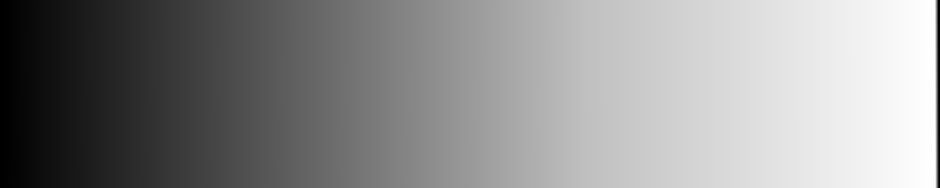Here’s my earnest attempt to provide instructions on how to do this. Give it a try. It’s free, and there will be no ads to distract from your message. Almost every other free Web site service includes those distracting ads.
Here’s my earnest attempt to provide instructions on how to do this. Give it a try. It’s free, and there will be no ads to distract from your message. Almost every other free Web site service includes those distracting ads.
- If you don’t have a WordPress account, go to www.wordpress.com and create one (username and password).
- Log in to your new account (or existing one). Once you are logged in to WordPress, you should be on the WordPress home page. If you don’t see Register a new blog about center page, go to My Account (top left) and select WordPress.com from the drop-down menu.
- Click on Register a new blog. Type in the name of your blog in the Blog Domain box. Add the title if you are sure what you want. Otherwise, it can be done later. Check your language and leave the privacy box checked.
- Choose a design for your blog. This can be changed later, but try to decide what basic layout you want. Choose one that features a custom header and at least two columns. My marketing blog design is Mistylook with custom header. See also my devotional blog (Enterprise). You can take your time finding a design for your custom header, but you don’t want to have to re-arrange your content if you change your mind about your design later.
- Once your WordPress blog domain has been accepted, you’re ready to go to My Dashboard and select your new blog from the drop-down menu.
- The default “home” page is a blog post. To use this blog as a Web site, you want a static page to be “home.” From the menu on the left, click on Pages, Add New. In the title box for the page, put Home. Also, look for Attributes on the right side. Under Parent, leave Main Page. Lower down, under Order, enter the number 1. Click on Publish to establish your home page.
- Go to Posts on the left menu. Place your mouse under the title of the default post, and a menu will appear. Click delete to remove this post.
- Scroll down to Settings at the bottom of the left-hand menu. Click on the arrow to expand the menu, then choose Reading. Under Front page displays, click Static Page. Next to Front Page, choose Home from the drop-down menu. You now have your home page set up.
- Set up other static pages such as About or Contact using the New Page menu. Come back to Reading menu and set the page order like you want them to appear on the site navigation bar.
- Go to Links and click on the arrow to open the menu. Choose Edit. Delete all of the default links. Add your own links now if you want.
- Go to Appearance and click on the arrow. Choose Widgets and, if there are existing widgets in your sidebars, drag all of the ones you don’t want down to the bottom of page under Inactive Widgets. You can always re-activate them if you decide you want them.
It’s next to impossible to list every single detail for setting up your site. I hope I’ve at least made it easier for you. Once you’ve done these basics, you can work on the sidebars, links, and other navigation details. WordPress has a pretty good help section, but, if you can’t find what you need there, go to Google and search. I’ve found excellent help there.
Although I make no guarantees that you will find this easy or that you will like it, I’m happy to try to answer questions you might encounter in your experiment. I welcome comments on this blog or questions by e-mail to [email protected].