 Announcement: Several times in this article, I mention Google Reader. It was announced this week that Google Reader is “going away” on July 1, 2013. I will be updating this page soon to offer alternatives.
Announcement: Several times in this article, I mention Google Reader. It was announced this week that Google Reader is “going away” on July 1, 2013. I will be updating this page soon to offer alternatives.
This page is a response to requests from writers at conferences and in online groups who have said they need help learning how to subscribe to blogs.
Why should a writer need to know how to subscribe to blogs by RSS feed? Mainly because Sally Stuart’s Christian Writers’ Market Guide update blog does not offer e-mail subscription and you need to be able to follow her blog. Christian writers wanting to be published need to keep up with Sally’s updates. If you have a subscription to Christian Communicator, you’ll get the updates with your magazine. If you don’t get CC, there is no other way to get them.
Once you learn how to manage RSS feed subscriptions, you can use them to track other blogs that offer great information for writers. Also, when you set up your own blog, you’ll need to be familiar with the concept to get subscribers yourself.
First Step: The Basics
Go to Butterscotch.com for a number of tutorials on RSS and using Google Reader. Click here.
Second Step: Google Reader
Google Reader is easy to use. If you don’t have a Google account, you have to set one up at www.reader.google.com. Once you set up your username and password for Reader, you can use Gmail and other Google services from the same account.
For those who already have a Google account, just log in to your Gmail account. Reader appears as one of your choices at the top of the page. Click on Reader. The help section doesn’t really tell you much unless you know something about feed readers, so I suggest you go to the video tutorials at Butterscotch.com and work through all of the lessons on using RSS feeds and Google Reader. There are several, but here’s the link to the first one.
Third Step: Explore Other Options
Subscribing in Your Browser
Newer versions of Internet Explorer have a feeds subscription feature built in. Here’s how-to information for Internet Explorer. I use Mozilla Firefox for my Web browsing. I’m told by technical types that it is the best because it is faster and more secure. Firefox is a free download here. There’s an add-on for tracking RSS feeds in the Firefox browser available on their add-on site. It works from the Tools menu once it’s installed.
Subscribing in Your E-mail Client
Some e-mail programs allow you to subscribe to RSS feeds and receive them in a separate folder. Windows Live Mail (free) and Outlook 2007 (not free), both Microsoft products, are the two that I am most familiar with.
You can find instructions on how to set up your feeds in Outlook 2007 on the Microsoft site here. I have copied the basic set-up instructions here, but there is much more information on the site, so it’s worth a visit.
Add an RSS Feed through the Microsoft Office Outlook 2007 Account Settings dialog box (from Microsoft site).
- On the Tools menu, click Account Settings.
- On the RSS Feeds tab, click New.
- In the New RSS Feed dialog box, type or press CTRL+V to paste the URL of the RSS Feed. For example, http://www.example.com/feed/main.xml.
- Click Add.
- Click OK.
Windows Live Mail is not useful to me because I use Mozilla Firefox (not Microsoft product) as my Internet browser. To subscribe to feeds in WL Mail, you have to be using Internet Explorer (Microsoft product). However, I will provide how-to instructions.
Add RSS Feed through Windows Live Mail and Internet Explorer 8 (composed by Emily Akin)
- Open Windows Live Mail and Internet Explorer.
- Navigate to the site to which you want to subscribe.
- Click on the RSS icon at the top right of the toolbar.
- The feed page comes up, and in the yellow bar at the top, click Subscribe to this feed.
- The Subscribe window comes up. Click on Subscribe.
- You are now automatically subscribed in Windows Live Mail and in the Feeds tab of Internet Explorer.
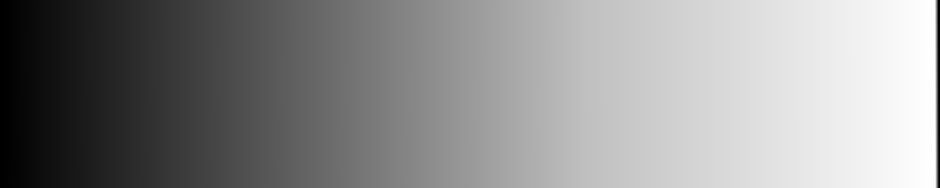
Pingback: How to Follow Blogs Efficiently | Emily M. Akin